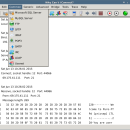Navigation:
Why Can't I Connect? 1.12.4 freeware
"Why Can't I Connect?" makes it easier to resolve TCP/IP connection errors. Use it to diagnose connections to common server types and create generic clients and / or servers. A source tar, a 32 bit and 64 bit rpm, a 32 bit and 64 bit deb, and a 32 bit Windows install exe are available. ...
| Author | Chris Ohmstede |
| Released | 2020-01-21 |
| Filesize | 24.40 MB |
| Downloads | 423 |
| OS | Windows Vista, Windows Vista x64, Windows 7, Windows 7 x64, Windows 8, Windows 8 x64, Windows 10, Windows 10 x64 |
| Installation | Instal And Uninstall |
| Keywords | Diagnose Network, Test Connection, Diagnose Connection, Diagnose, Test, Connection |
| Users' rating (39 rating) |
Why Can't I Connect? Free Download - we do not host any Why Can't I Connect? torrent files or links of Why Can't I Connect? on rapidshare.com, depositfiles.com, megaupload.com etc. All Why Can't I Connect? download links are direct Why Can't I Connect? download from publisher site or their selected mirrors.
| 1.12.4 | Jan 21, 2020 | New Release | Fixed a bug where the "Server Send" dialog and the "Server Shutdown" dialog where clipping the display of the connected socket handle. Removed the WiFi connect option. Lacking time and hardware to support this in all operating systems for all routers, I will reintroduce this option when possible. Updated the MinGW compiler, wxWidgets, and OpenSSL versions for the Windows binary release (this and all future releases are no longer compatible with Windows XP.) Added a Raspbian / armhf debian binary release. |
| 1.8.1 | Jun 27, 2014 | New Release | In this release I've added script support. Scripts are a very handy tool for remote debugging and tracking down intermittent problems. A script may be used for remote debugging by simply emailing or copying the script file to the remote location. Script files are fully self contained so no other files are required to remotely run the script. A script may be used to track down an intermittent problem by setting it to repeat. You can also set the script to break on errors so when the intermittent problem occurs, you will see the exact date, time, and type of error. Recording a script is as simple as pressing the Record button, running the test connections, and pressing the Stop Recording button. |